Overview
This tutorial goes through the steps of how to make yourself available for case managers so that they can book you for an appointment with a claimant in the future. A calendar(My Clinic Calendar) will provide you with a list of dates and time slots that all doctors (including yourself) within the same clinic have allocated themselves available for a session which can then be booked for an appointment. By creating an available session for yourself, you’ll acknowledge that you’re happy to accept an appointment that may come in the future.
Purpose(s)
- To provide case managers time slots of when you are available to be booked for an appointment
How to Create an Available Session(s)
On the home page, click “My Availability and Upcoming Appointments”. You’ll be directed to My Clinic Calendar.
 |
The Date Range will display only your appointments within the dates shown. Adjust the Date Range if you’re wanting to create an availability outside of the default date range (3 months). Click “Search” to update the Calendar.
 |
Use the calendar as a guide to find an appropriate date for you to book an available session(s).
When you’ve chosen your date, click on ‘+ New Session’.
 |
A pop-up appears with the booking details. Fill in your details (fields marked with a red asterisk must be filled in):
|
|
|
|
 |
|
|
 |
|
|
 |
|
|
 |
|
|
 |
|
|
 |
When you’ve completed inputting your clinic session details, click ‘Create’.
 |