Overview
This tutorial goes through the steps of how to cancel a session you’ve made yourself available as you are no longer able to attend the session.
Purpose(s)
- To remove a session on the Clinic Calendar so that case managers can’t book an appointment you can’t attend
How to Delete an Available Session(s)
On the home page, click “My Availability and Upcoming Appointments”. You’ll be directed to a new tab “Clinic Calendar”.
 |
Select your clinic centre. Adjust the Date Range to the date you want a session deleted. Click “Search”.
 |
The calendar will display all available sessions specialists have allocated themselves in your chosen clinic centre. Click on the day to expand the list of available sessions visible. Use the calendar to find the session(s) you want to delete.
When you’ve found your session, click on it. A pop-up will appear showing your currently available session with its details. Click on the tab “Delete Session”.
 |
Select the option based on how many sessions you want to delete:
 |
A final warning will appear. Click “Yes” to accept.