Overview
This tutorial goes through the steps of how to upload your documents for a case. You’ll be required to deliver documents depending on the progression of your case. You’ll only need to upload dictations if you’ve assigned yourself as the typist of the case. You can perform both of these actions from the home page dashboard.
Purpose(s)
- To add all necessary documents to the case
- To provide the final report to be received by the case manager
How to Upload your Dictations and Completed Reports
On the home page, click on ‘Upload Dictations’ or “Upload Corrected Report” dependent on the file you want to upload. This will direct you to a new tab showing your list of cases that require documents to be uploaded. You only need to upload dictations if you are the typist.
  |
Scroll down until you find your relevant case.
 |
Click on the blue “Upload”.
A pop-up will appear. Choose from two options:
- Drag and Drop your report into the corresponding blue box
- Click within the blue box to browse your computer for your report and click “Open” when found
 |
Click “Upload” to update, ‘Close’ to discard changes.
 |